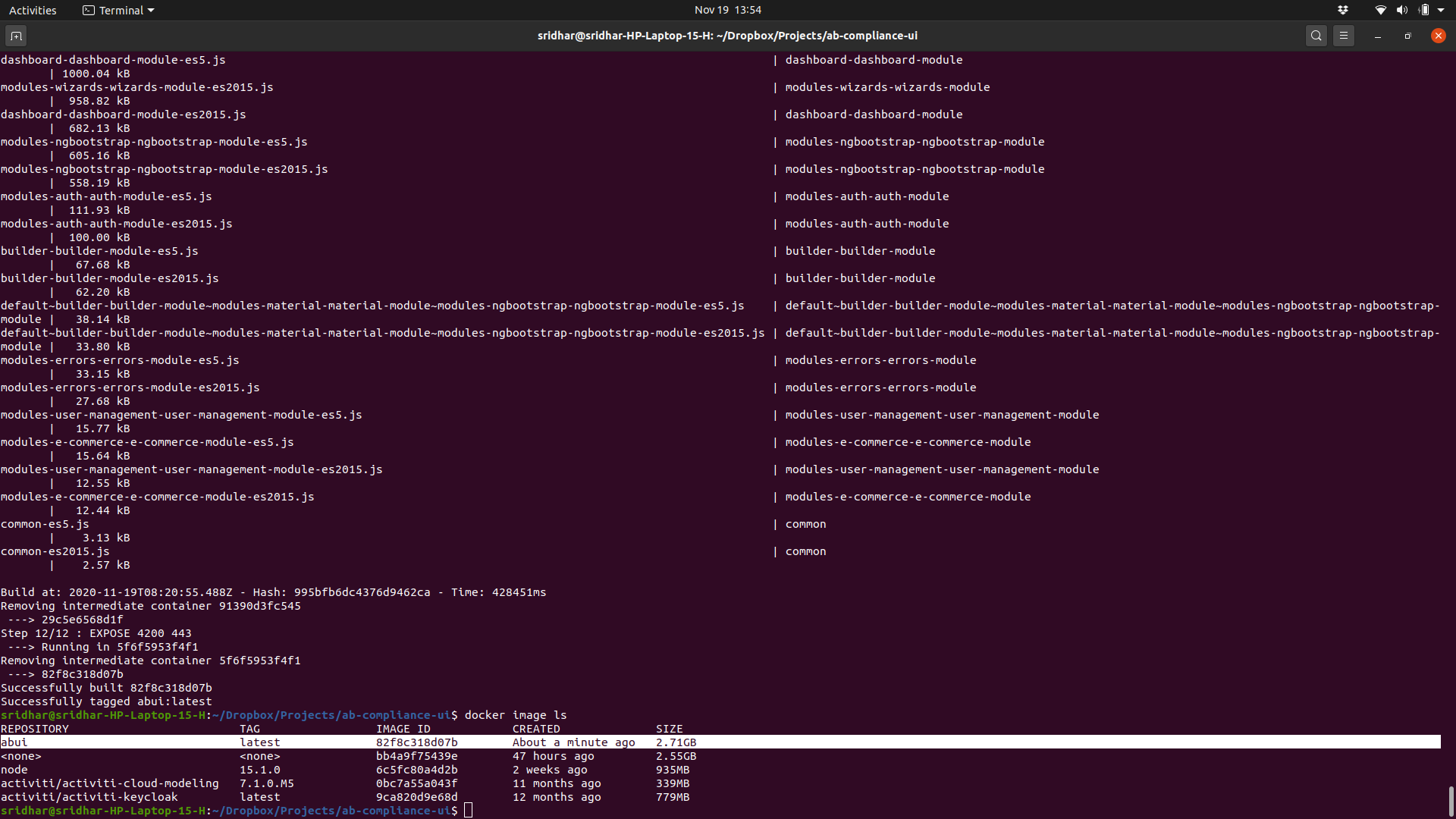I am trying to create an image for my angular application for running unit and e2e tests. I started from the ubuntu image and then installed the other components. My dockerfile has the following statements.
FROM ubuntu:focal-20201008
RUN apt update && apt install -y \
nginx \
nodejs \
npm \
&& npm install -g @angular/[email protected] \
&& rm -rf /var/lib/apt/lists/*
When I build the image using
sridhar@sridhar-HP-Laptop-15-H:~/abui/$ docker build --tag abui .
I get the following message (last few lines pasted here)
npm WARN deprecated [email protected]: request has been deprecated, see https://github.com/request/request/issues/3142
npm WARN deprecated [email protected]: this library is no longer supported
/usr/local/bin/ng -> /usr/local/lib/node_modules/@angular/cli/bin/ng
> @angular/[email protected] postinstall /usr/local/lib/node_modules/@angular/cli
> node ./bin/postinstall/script.js
The command '/bin/sh -c apt update && apt install -y nginx nodejs npm && npm install -g @angular/[email protected] && rm -rf /var/lib/apt/lists/*' returned a non-zero code: 1
P.S. I don't want to start from the node docker image as of now